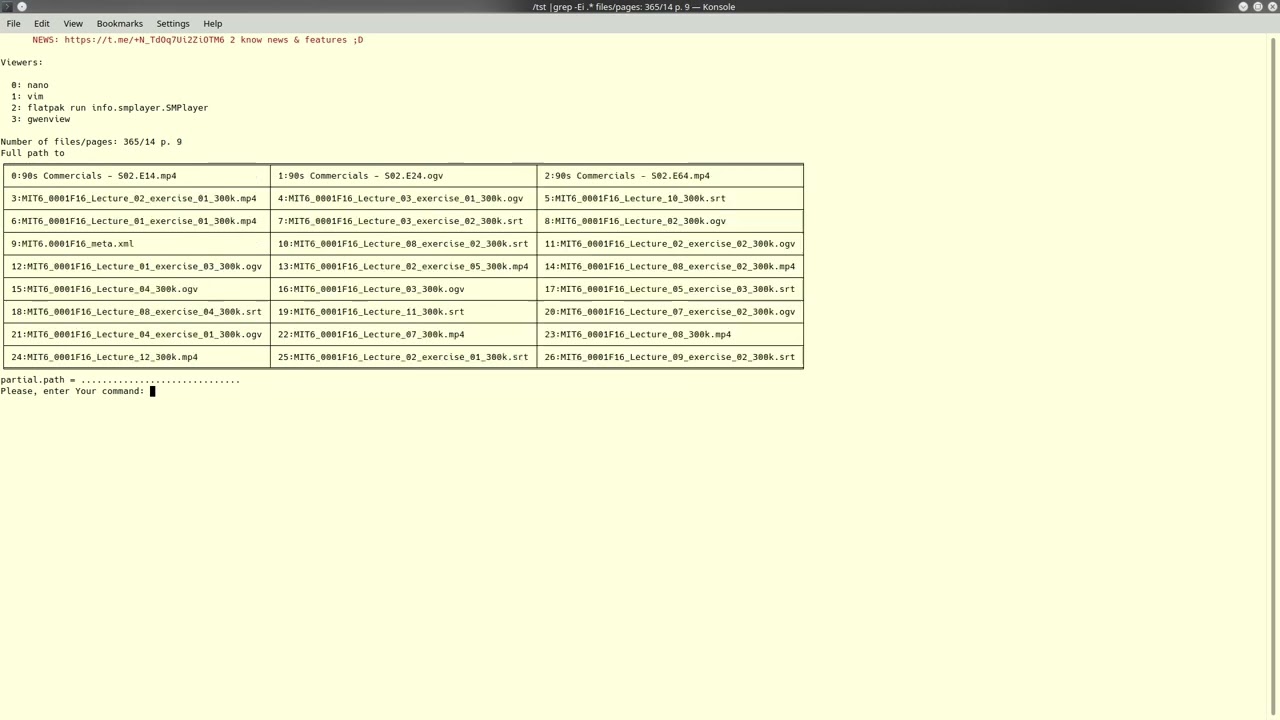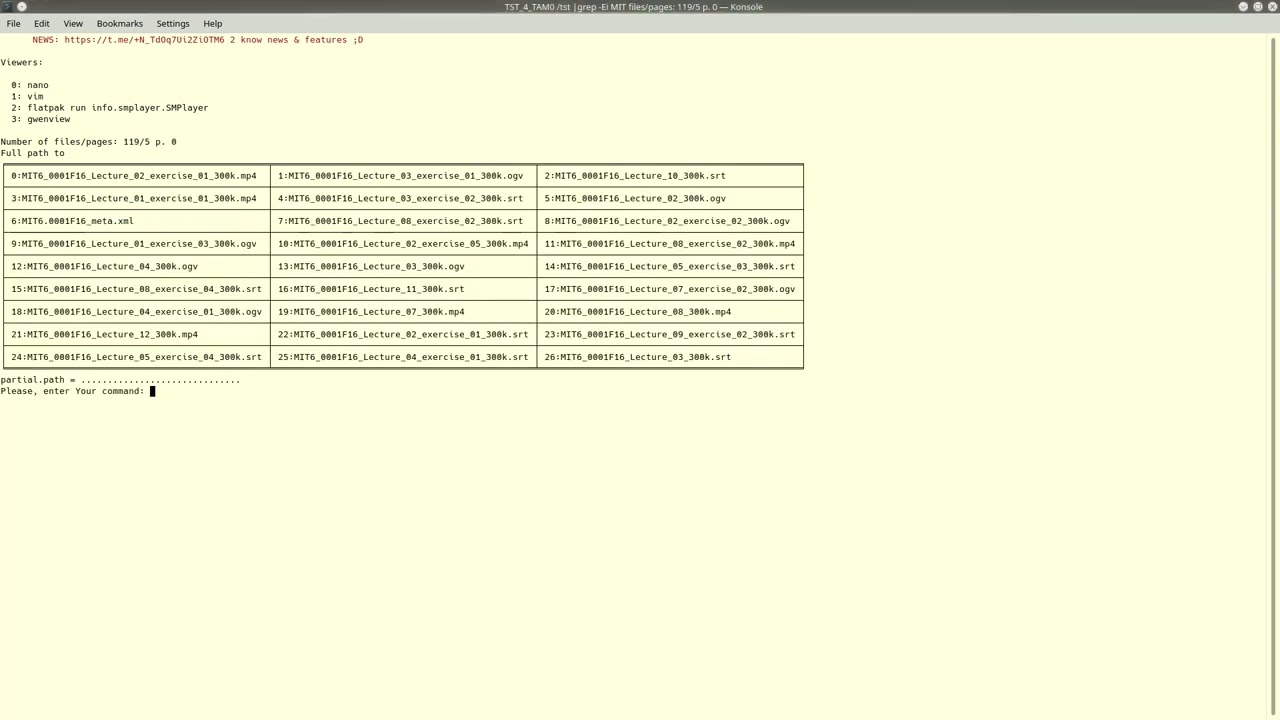Project TAM.
GOAL:
The very reason of this project is to make Your life easy at least for a little bit thanks to efficient automation of daily routine.
Remark: it's outdated Readme ==>> check out the links for actual Info. TAM already has a damn lot of tricks to use it for Shell tasks 😉
FUNCTIONS:
For now, TAM makes possible to find files in whatever directory and run them with chosen viewers. hmmm.. yea, looks rather boring ain't it??? :)) well, let's look on some examples & details will show You how this "boring" feature can make Your life better.
Examples:
So, actually we have hella number of files & we (in many cases) need to use regex to make searching through that endless damn heap efficient, but the most of us have no time to learn such stuff + regex software have some differences. 2nd moment, we need not just run files, but run them with different options. So, let's deal w/ example..
python3 ./tam.py -path0 "/tst" -find_files -tmp_file "/tmp/tst02" -in_name ".mp4" -view_w "vlc --sout-x264-b-bias=-15" -view_w "smplayer" -cols 2 -rows 15 -col_w 100 -in_name "some"
-path0 sets folder to search stuff. -find_files activates function to search. -tmp_file sets tmp files (actually, the're two tmp files: in our case, /tmp/norm_tst02 & /tmp/err_tst02). -in_name sets keyword. -view_w sets viewer w/ options. -cols sets number of columns. -rows sets number of rows. -col_w sets width of column. +++++++++++++ This command forms table of found files, each file gets a number + we see list of viewers (each viewer has own key number too)..
To run file, we write "<key number of viewer> <key number of file>", then press Enter. for instance, "0 2" runs file (key number "2") w/ viewer (key number "0").
Command "np" shows next page/table. "pp" - previous page. "go2 <number of page/table>" "0p" - 1st page. "lp" - last one. "fp " shows full path to chosen file. ctrl + c to exit.
Short guide how to use TAM.
How to switch TAM's Konsoles.
Supported Platforms:
So far, TAM has been tested only for Linux. However, theoretically this variant must work on FreeBSD, NetBSD & MacOS quite smoothly (but i don't guarantee it).
Links:
Rolling guide of TAM (Topnotch Practical ways to use Console/Terminal): https://alg0z8n8its9lovely6tricks.blogspot.com/2024/08/tam-guide-of-features-smart-tricks.html TELEGRAM: https://t.me/+N_TdOq7Ui2ZiOTM6 (Alg0Z). ALG0Z RU: https://dzen.ru/alg0z ALG0Z EN: https://alg0z.blogspot.com ChangeLog: https://alg0z8n8its9lovely6tricks.blogspot.com/2023/09/tam-changelog.html FORUM: https://www.neowin.net/forum/topic/1430114-tam/ E-MAIL: sark0y@protonmail.com GITHUB: https://github.com/SarK0Y/TAM_RUSTy.git YouTube: https://www.youtube.com/@evgeneyknyazhev968 Twitter_X: https://x.com/SarK0Y8 Donations: https://boosty.to/alg0z/donate https://zap-hosting.com/en/shop/donation/1f0c83845d810df04ca74e56238399f7/